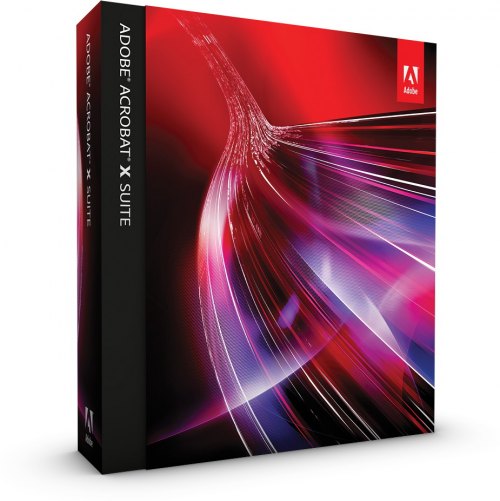


Note: Very Important
You must have a free Adobe account and be logged in to use the links below, as Adobe sets a session cookie on your browser that lets you to access the software. Otherwise, you will receive an “access denied” or “resume download” message preventing the connection. So for Pro/Standard and Suite, please follow these instructions carefully.
- Adobe recommends temporarily turning off any browsing restrictions you might have running, like site or cookie blocking, firewalls or antivirus software.
- Then select the “Download Now” button at the bottom.
- If you already have an Adobe ID, then please sign in with it (checking “Remember me“), otherwise take a minute to create one for yourself.
- Close or cancel any windows that may pop up.
- Now that you’re logged in at Adobe with the trials cookie set, you can instantly download any of the links below. Just make sure you have enough disk space.
- Download the files either by clicking directly on the DDL links, or by right-clicking and choosing “Save Link As…” on the popup menu – and save all files to the same place.
- Then follow this instructions.
If the installer doesn’t start automatically when your product download completes, you can start it manually.
- Make sure that the download is complete.
- If the downloader did not indicate that the download completed successfully, do the following:
- Check to see if there is a Start Download or Resume Download shortcut on the Desktop. If so, double-click it. Akamai Download Manager removes the shortcut after the download is complete.
- When you started the download, you were asked where to save the files. Navigate to that location. If you can't remember the location, search your computer for a folder called “Downloads.” Look for a .exe and a .7z file (Windows) or a .dmg file (Mac OS). If you see any temporary files ending in “.part,” it means that the download hasn’t completed.
Important: The .exe and .7z files must both be fully downloaded and must be located in the same folder to install the software. Otherwise, you may receive an error such as "Windows cannot open this file" or "The file archive part of Adobe [product name] is missing" when you try to start the installer.
- When you are sure that the download is complete, double-click the .exe file (Windows) or the .dmg file (Mac OS) that was downloaded and follow the onscreen instructions.






0 comments:
Posting Komentar